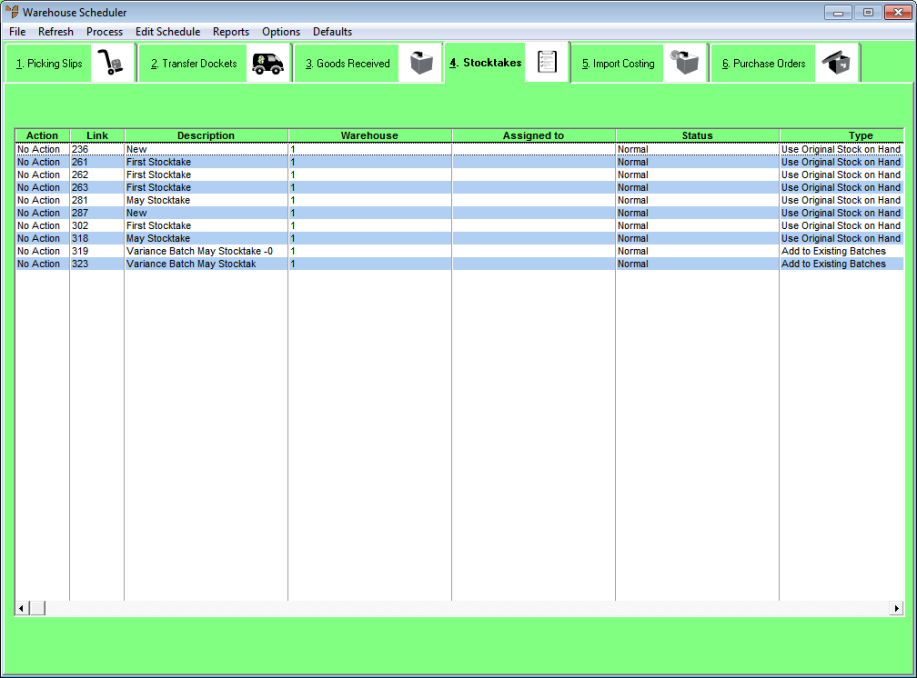
When a stocktake batch is initially created, it is assigned to PDA 99999. When a PDA requests the next stocktake batch from the server, it first tries to download any batches assigned to its own PDA device number then, if none are found, it tries to download any batches assigned to 99999.
Follow this procedure to assign a stocktake batch to a specific PDA device, or to change the PDA to which a stocktake batch is assigned.
To assign a stocktake batch to a PDA:
Refer to "Displaying the Warehouse Scheduler".
Micronet displays the Warehouse Scheduler - Stocktakes tab.
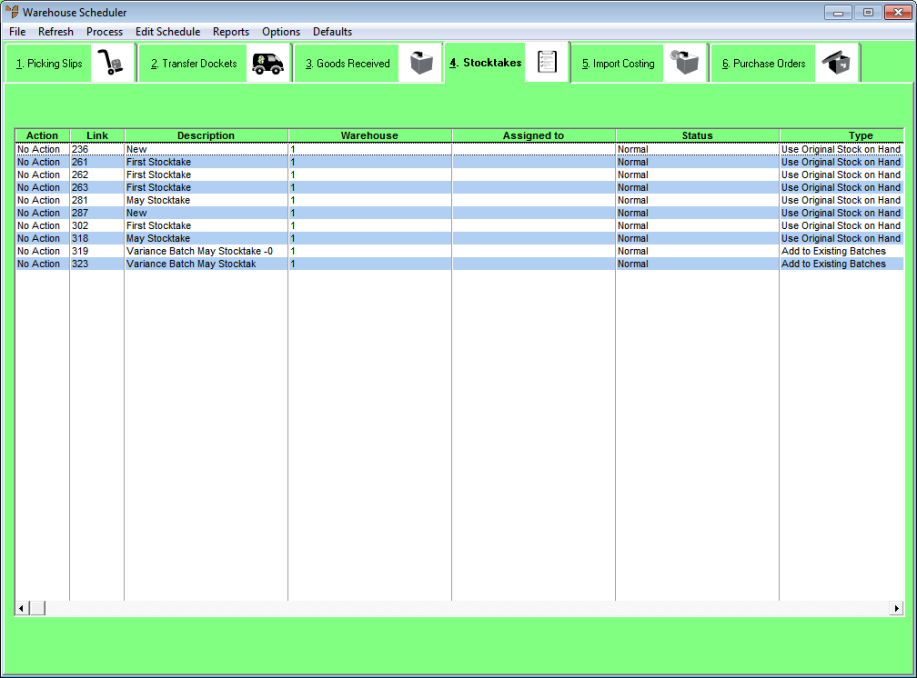
For more information about the fields on this tab, see "Viewing or Changing the Status of a Stocktake Batch".
|
|
|
Technical Tip This screen is not automatically updated. It is a good idea to select FILE | REFRESH every now and then to ensure you are viewing the most recent data. |
Micronet displays the Select Process Stocktake screen.
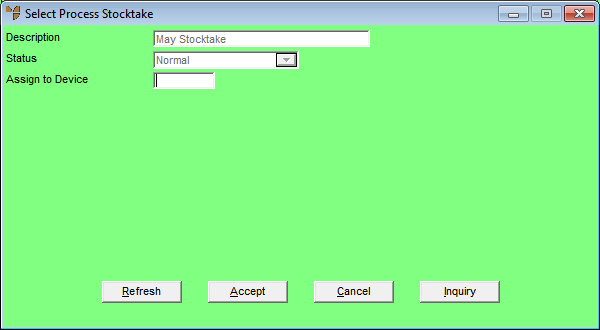
|
|
|
Technical Tip You cannot change any other fields on this screen. |
Micronet redisplays the Warehouse Scheduler - Stocktakes tab with the new device number in the Assigned to field. The stocktake batch will remain in the queue waiting to be downloaded by that specific PDA.